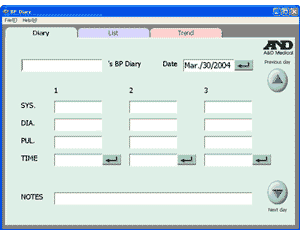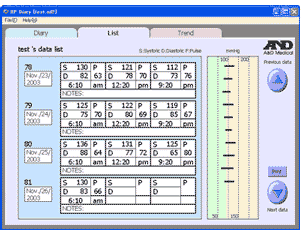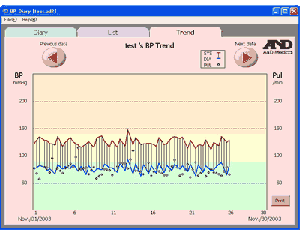Product
Software
| BP Diary(Free software) | ||||||
What is “ BP Diary ”? BP diary is a simple software which can be used with all A&D Medical BP monitors for users to keep a record of their readings on their home PC.As with all our products, ease of use was a guiding design principle. |
||||||
|
||||||